ASTROCORA
The astrology program that provides everything needed for astrologers using the Huber method
Astrocora provides everything necessary for astrologers who use the Huber method. Includes radix, house and nodal analysis, dynamic calculations, progressions of age points, family model. Also integration graphic, personal rays, sinastry, solar and lunar returns. Aspect patterns can be displayed separately from the graphic. There is considerable flexibility in the way a graph is presented, and a choice of two glyph styles: Huber and Standard. Other techniques include: Draconic Charts, Lunations, Fixed Stars, Midpoints, Arabic Parts, Transits, Primary Directions and Secondary Progressions, Harmonics. The program incorporates a global Atlas, with automatic time correction. There is a Research option, which allows you to scan the database to answer questions such as “How many clients have sun in Libra and Luna in Scorpio?”
Purchase Software
Astrocora includes
Atlas with more than 250,000 locations around the world
Includes automatic verification of summer time.
Huber Method tools for students.
Traditional astrology techniques
Returns, Transits, Progressions and Directions
Fixed Stars, Arabic Parts, Harmonics, Midpoints
And much more!
Software registration
All programs available from Cathar Software need to be registered from the program registration window after purchase. Remember that the NRI is related to the Operating System of the computer.
If for any reason there is a change in the system, such as if you format the disk, change your equipment, etc., please contact us to obtain a new NRI.
Frequently asked questions
There are no monthly or annual fees for the software.
Updates are free within the same major version, currently 8.
If there is a new version of the software with more facilities, you can buy the update, if you wish.
The previous version will not have any more updates, but the support for the records
Licenses issued before July 31, 2020 have the option to have them installed on two (2) devices at a time. Licenses issued on or after August 1, 2020 may install the program on one (1) device at a time.
There is a cost for registration in an additional machine. Consult sales@catharsoftware.co
Safeguard client and event data as indicated in the point “How to safeguard Client data”. This is important to avoid losing customer and event data throughout the process.
Copy, if possible, the folder “c:\Cathar\Meridian…. ” in a safe place. All the information on styles, wheels, page, orbs and personal profiles created is saved here.
Install the program from the available installer or request a new download link via email to support@catharsoftware.com.
Once the program is installed, on the new machine or on a restored one, request registration via email as indicated in the registration window.
Copy the folder “c:\Cathar\Meridian…. “ saved on the new machine, replacing the folder that was generated. Here all the information on styles, wheels, page, orbs and personal profiles created is recovered.
Configure the program according to preferences and, if necessary, recover clients and events.
RUNNING CATHAR SOFTWARE ON IPOD / IPHONE / ANDROID SAMARTPHONES OR TABLETS
Cathar Software Programs don’t work on iPod/iPhone/iPad from Apple or Tablets Android/ Windows Smartphones.
RUNNING CATHAR SOFTWARE ON WINDOWS SMARTPHONES OR TABLETS
Cathar Software Programs don’t work on Windows Smartphones because it uses Windows RT, but work perfectly on Windows Tablets.
RUNNING CATHAR SOFTWARE ON MAC OS
All our programs at Cathar Software are developed for Windows OS so, we not officially support our programs on Mac OS, but we have many customers who do successfully use them Mac OS equipped with a Windows emulation program like Boot Camp, Parallels, Virtual PC or VirtualBox. Besides doing emulation, these virtualization or “bridge” programs isolate the Windows environment from the Mac environment so viruses can’t jump from one side to the other.
Putting Windows on Your Mac
All of the Windows emulations on a Mac require that you have a Windows disk to be installed on it. Al our programs works on any Windows version from Windows XP to Windows 10. See below for details about the Windows requirements of the various emulator programs.
Here are notes on using each emulation program, and also on getting the Mac keyboard and mouse to function more like the way they do in Windows.
Using Boot Camp
We recommend using Boot Camp, which comes free with newer Intel OS-X Macs (or can be downloaded
free from the net) and is simpler to use than Parallels. Boot Camp’s only drawback is that you can run either Windows or the Mac operating system, but not both at the same time. To switch to Windows, you need to close the Mac op system and open Windows, making it hard to share files between the Mac and Windows parts of your computer. If necessary, you can copy the files generated in Windows onto a flash drive before rebooting in the Mac op system and using the files there in applications such as email. For more info on Boot Camp, visit: http://support.apple.com/kb/ht1461
You’ll find instructions for installing Boot Camp by selecting your Mac’s Help menu and searching for “Boot Camp”. There are also instructions at this site: https://www.apple.com/support/bootcamp/. It’s easy to make a Windows partition, and you can change your mind later and easily take Windows off again in a couple of minutes.
With Boot Camp you need to load a full version of Windows XP, 7, 8.1 or 10. If you are installing an upgrade version of Windows, you can’t eject the upgrade CD when you are asked to insert the older Windows CD. (However, if you have an external CD drive you can insert both CDs at the same time and it will work. Put the older Windows disk in the external CD drive and just press Enter when the Windows install program asks you to insert the old CD.)
By the way, Boot Camp will make a Windows partition and format it for you, but you still have to let the Windows installation program format it again or it won’t install properly. If you don’t use Windows much, then let it make the default a small-sized Fat32 partition (which OS-X can also use). If you use Windows a lot, you might want to make a bigger partition and let Windows format it with NTFS.
Using VirtualBox
VirtualBox, of Sun Microsystems sponsors is a free emulation program which lets you set up Windows inside a file on your hard disk, thus enabling you to run Windows on the Mac desktop. It is fairly fast, and it also works on Linux. There’s more info on VirtualBox at http://www.virtualbox.org/. There is an overview on the VirtualBox site here of how well VirtualBox supports various operating systems. There is also a good introduction with a screenshot of VirtualBox running Windows 8 on a Mac in the beginning of the online VirtualBox manual.
The VirtualBox emulator will work with Win XP and onwards.
Using Parallels
Parallels lets you run Windows inside a window on the Mac desktop, and you can run other operating systems on the Mac without rebooting. You can find more information on Parallels at http://www.parallels.com/.
It is recommended users turn off Shared Profiles / Sharing.
* How to get to the necessary setting in Parallels versions 8 – 10: http://kb.parallels.com/en/6912
* How to get to the necessary setting in Parallels version 7: http://download.parallels.com/desktop/v7/ga-locales/documentation/en_US/Parallels%20Desktop%20User%27s%20Guide/
Go to Use Windows on Your Mac > Set How Windows Works with Mac OS X > Share Items Between Mac OS X and Windows > Share Files and Folders
* How to get to the necessary setting in Parallels version 6: http://download.parallels.com/desktop/v6/docs/en/Parallels_Desktop_Users_Guide/22694.htm
* After you turn off the shared profile setting you must tell Windows to restart and also allow Parallels to move your document files back to the default location if it asks you for permission to do so.
Parallels users report that they can simulate a Windows right mouse-click by pressing Control and Shift as they click.
Using VMware
There is a setting in VMware called ‘Shared folders’ that needs to be turned off. Be sure the virtual machine is open in Workstation and click its tab to make it the active virtual machine. Choose VM > Settings > Options
and make sure ‘Shared folders’ is turned off. More information on shared folders in VMware is at: http://www.vmware.com/support/ws5/doc/ws_running_shared_folders.html
Using Virtual PC
This older emulation program does not run on any Windows version newer than Windows 7, and if you choose to use it you will need to download fixes with the program. More information is here: https://www.microsoft.com/en-us/download/details.aspx?id=3702
Using Crossover or Wine
Cathar Software Programs don’t work on these Emulators
There are multiple reasons that can cause this situation. They could be considered
The existence of viruses,. Installation of a new program that would have altered the Windows system modifying already installed resources. The program was closed in the absence of power or the computer was shut down in the middle of the process,. Blocking by new antivirus or anti-malware program or automatic cleaning program. Etc.
Possible solution 1
Make sure to start the program in as Administrator. For that, on the icon of the program,. press the right mouse button, and select Properties. Choose the Compatibility tab. check “Run the program as Administrator”
Possible solution 2
Suspend the antivirus or any type of anti-malware, or automatic cleaning program, and start the program
Possible solution 3
- Go to Windows Start button
- Mark “All Programs”
- Search the Program Version, in this case Meridian Professional Gold 8
- Execute “Reset all Settings”. This will return the program to its original configuration at the time of installation.
- This procedure will cause that when opening the program the client database is also in its initial state. In case you have not made any backup of it, you can recover the last base that was recorded automatically when the program was closed correctly. For it
- Help menu
- Recover customer base from previous sessions
- Select from the list considering the date in YYYYMMDD format and Time.
- Once the procedure is done, it is recommended to rename the customer base in “Files”, “Save customer base as ….”
Possible solution 4
Use a Windows restore point, prior to the event. The procedure differs from one system to another, but there are many videos on YouTube that explain the same for each of them.
The solution depends on the error message indicated by the system. The ones generally reported are
a) Error on MSXMLS
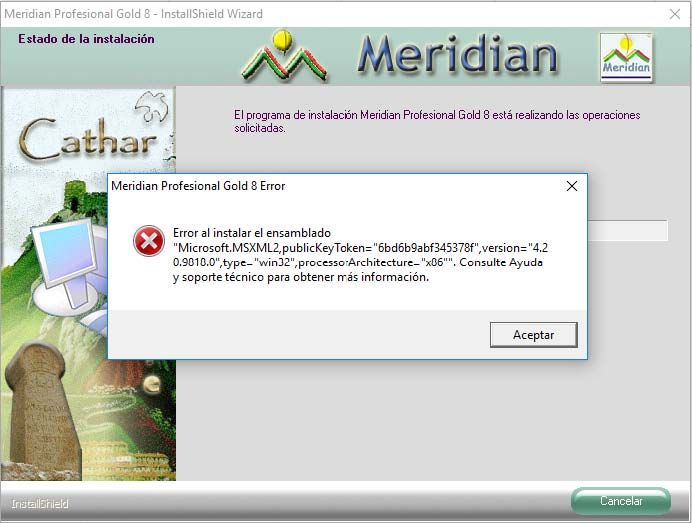
This error usually arises when the computer has some type of antivirus program or anti-malware program or automatic cleaning program that prevents the item from being registered in Windows.
Solution
Suspend those programs during installation.
b. Error 1607 or 1603
Error 1607 is due to some previous incorrect installation of this or another program that uses the InstallSheid installation platform
Solution 1
Rename the InstallShield folder
1. In Windows Explorer or in My Computer, open the following folder:
UNIT \ Program Files \ Common Files \ or
UNIT \ Program Files \ Common Files \ or
UNIT \ Program Files (x86) \ Common Files \ or
UNIT \ Program Files (x86) \ Common Files
2. Click on the Installshield folder, and then right click on Rename.
3. Type InstallShield1, and then press ENTER.
4. Try installing the program.
Solution 2
Download the application from www.catharservices.com/Downloads/Error1607_SP.exe
Run them and then try installing the program
